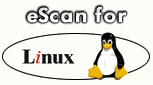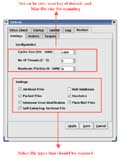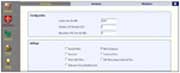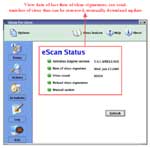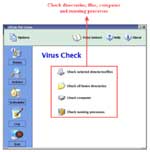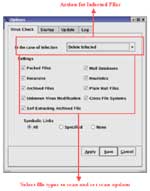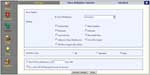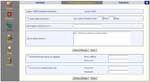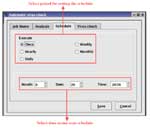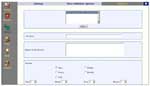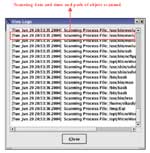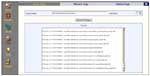Monitor Options
eScan for Linux Servers has a feature called the Monitor which allows you to configure settings like the cache size, number of threads (files) that can be scanned simultaneously and set the maximum size up to which files should be scanned. You can also Quarantine infected files. Other features include setting the quarantine path and excluding files with specific masks (like .pdf, .txt) from scanning. Monitor allows you to exclude specific directories from scanning.
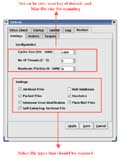 Click on the image for bigger view |
The same settings can be done with the web interface:
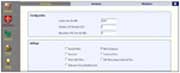 Click on the image for bigger view |
eScan Status
eScan for Linux Servers has a menu that gives important information such as the date of virus signatures were downloaded, the anti-virus engine version and the total number of virus that can be detected and removed.
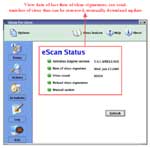 Click on the image for bigger view |
Virus Scanning Features
SCANNING FILES AND DIRECTORIES
eScan allows you to select different objects in your system and scan them for viruses. You can select and scan any directory or file, your whole computer, directories in your system and also running process for memory resident viruses.
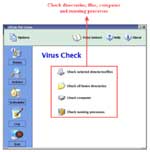 Click on the image for bigger view |
SET ACTIONS FOR INFECTED FILES
When infected files are detected, you can set the action to be taken. The actions that can be preset include renaming the infected file, disinfect the file and if that fails, either rename or delete the file, etc.
You can select specific file types for scanning. Different file types like packed, mail databases, archived, plain mail, self-extracting archived files, etc. can be selected.
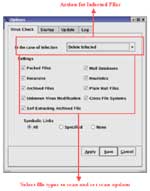 Click on the image for bigger view |
| The same settings can be done with the web interface:
Click on the image for bigger view |
Download Updates
Every day sees new viruses appearing. Updates are vaccines that detect and remove new viruses. The software must have the means to identify new viruses and remove them. Updates are available as free downloads from our mirror download sites. eScan can be configured to connect automatically to these sites and download updates.
|
Click on the image for bigger view |
| The same settings can be done with the web interface:
Click on the image for bigger view |
Auto Scan Schedule
You can set a schedule to automatically scan your system at a preset time. You can also set the actions that should be run when virus infected files are detected.
|
Click on the image for bigger view |
| The same settings can be done with the web interface:
Click on the image for bigger view |
View eScan Log
eScan generates a comprehensive log of scanning activity. The log shows date and time when scanning was done and path of objects scanned. You can also view the scan report. There are three log levels: 0 level logs all scanning activity, 1 level logs only infected files and scan report, 2 level logs only scan report.
|
Click on the image for bigger view |
The same settings can be done with the web interface:
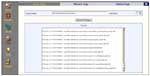 |
|
|
|
|